In this blog, we’re focusing on a critical aspect of online learning: creating accessible multimedia content.
In corporate training, it’s essential to ensure that all your employees, regardless of their abilities, can access and benefit from your training materials. Let’s explore some practical tips and best practices for developing accessible videos, presentations, and other multimedia content to make your courses inclusive for everyone.
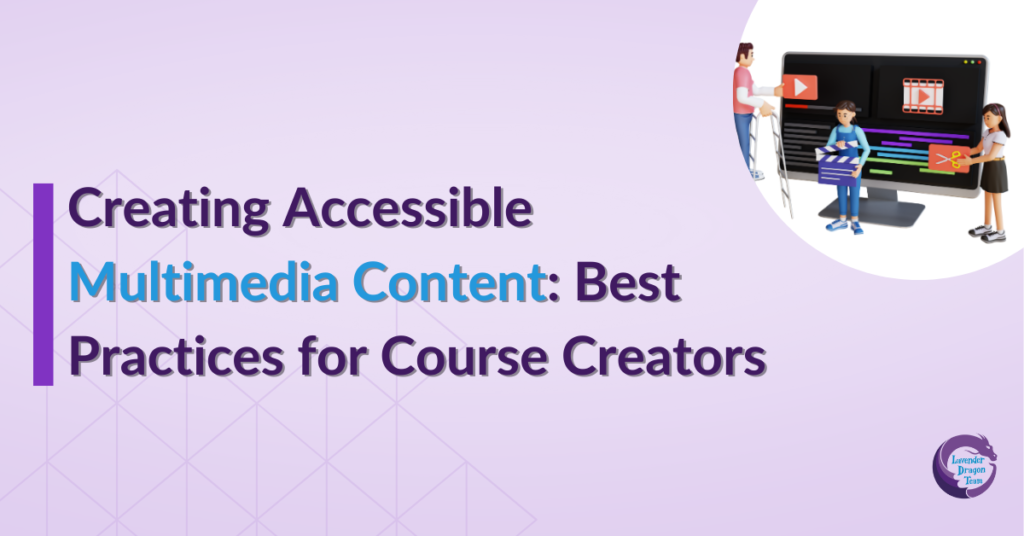
Why Accessibility in Multimedia Content Matters
Before we get into the specifics, let’s quickly discuss why accessibility in multimedia content is so important:
- Ensures that all employees, including those with disabilities, can access and engage with the training materials.
- Meets legal requirements such as the Americans with Disabilities Act (ADA) and Section 508 of the Rehabilitation Act.
- Improves comprehension and retention by catering to diverse learning needs and preferences.
- Demonstrates a commitment to diversity, equity, and inclusion in the workplace.
Best Practices for Creating Accessible Videos
Videos are a powerful tool in corporate training, but they need to be accessible to everyone. Here are some best practices to follow:
Add Captions and Transcripts
Provide synchronized text for the audio content of your videos. This benefits employees who are deaf or hard of hearing and those who prefer reading along. Moreover, offer a text version of the entire video content, including descriptions of visual elements. This is helpful for employees who are visually impaired or have cognitive disabilities.
Use Descriptive Audio
Include audio descriptions for important visual information. For instance, describe charts, graphs, and on-screen actions to ensure that visually impaired employees understand the content.
Ensure Video Player Accessibility
Choose video players that support keyboard navigation and are compatible with screen readers. Ensure that all controls (play, pause, volume) are accessible via keyboard shortcuts.
Provide High Contrast and Clear Visuals
Use high-contrast color schemes to make text and visuals easily distinguishable. Avoid using color alone to convey information; use text labels and patterns as well.
Best Practices for Creating Accessible Presentations
Presentations are a staple in corporate training. Here’s how to make them accessible:
Use Accessible Slide Design
Use headings and slide titles consistently to organize content. This helps screen readers navigate the presentation. For fonts, choose large and sans-serif (like Arial or Calibri) that are easy to read. Avoid using decorative fonts.
Include Alt Text for Images
Provide alternative text (alt text) for all images, diagrams, and charts. Alt text should describe the content and function of the image, ensuring that visually impaired employees can understand the visuals.
Ensure Keyboard Accessibility
Make sure that all interactive elements (e.g., links, buttons) are accessible via keyboard navigation. This includes hyperlinks, embedded videos, and interactive quizzes.
Use Clear and Simple Language
Write in clear, concise language. Avoid jargon and complex sentences. This makes the content more accessible to employees with cognitive disabilities and those for whom English is a second language.
Provide Multiple Formats
Offer the presentation in multiple formats, such as PDF, PowerPoint, and HTML. Ensure that each format is accessible and can be used with assistive technologies.
Final Thoughts
Creating accessible multimedia content is essential for effective and inclusive corporate training. By following these best practices, you can ensure that all your employees have equal access to training materials, leading to a more knowledgeable and inclusive workforce. Remember, accessibility is an ongoing process, so continue to learn, adapt, and improve your content to meet the diverse needs of your employees.

