What is Genially?
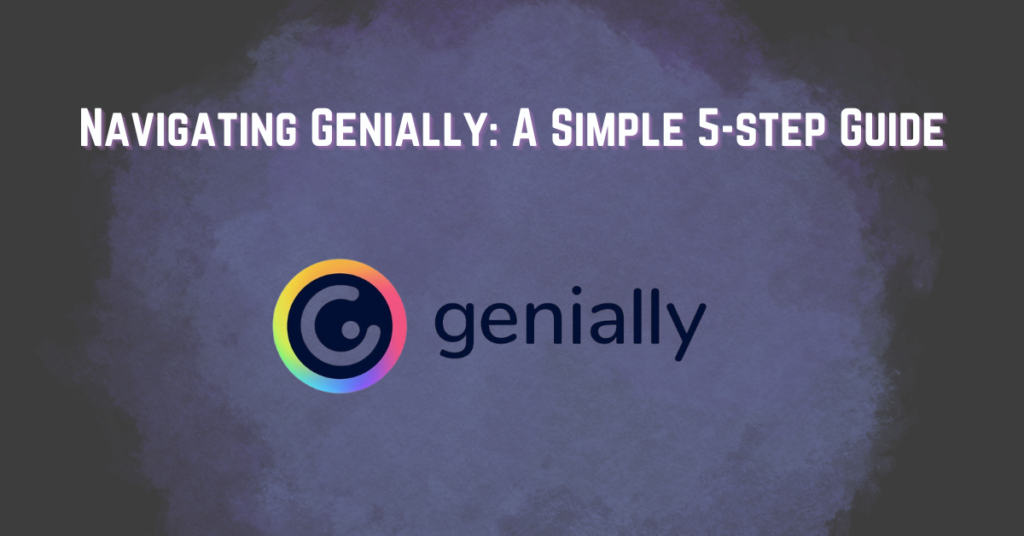
Genially is a powerful software that allows you to create interactive and captivating presentations, infographics, and other multimedia content. To help get started on your own projects, this guide will provide instruction by taking you step-by-step through the basics of using Genially!
Step 1: Sign Up for Genially
Get started on Genially quickly and easily by signing up for an account. Just visit the website, locate the “Sign Up” button in the top-right corner of your screen, then choose how you’d like to register—with either your email address or one of four main social accounts: Google, Facebook , LinkedIn or even Twitter!
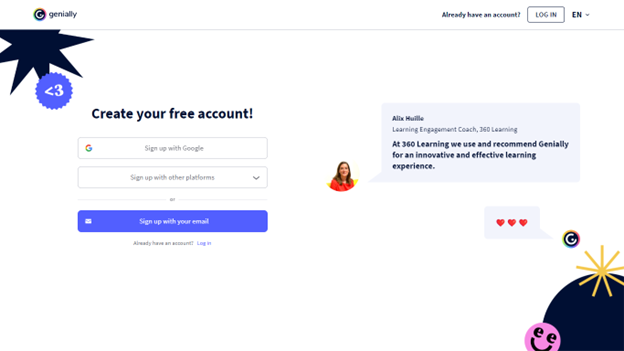
Step 2. Choose a Template
After signing up with Genially, your journey begins at the main dashboard. Here you can find a wealth of templates designed to help create content for presentations and infographics that will wow! Or opt for an interactive generation such as quizzes or games if you prefer something more dynamic? You also have the option to unleash your inner artist by creating from scratch on their blank canvas platform.
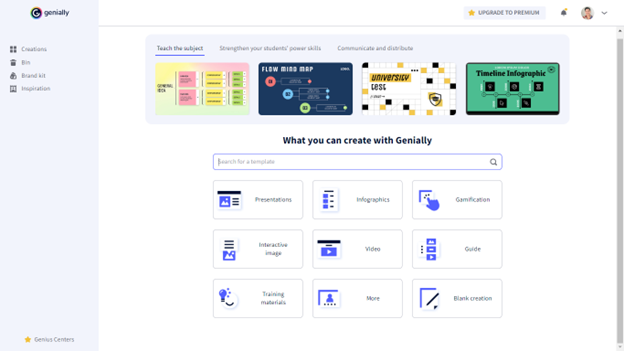
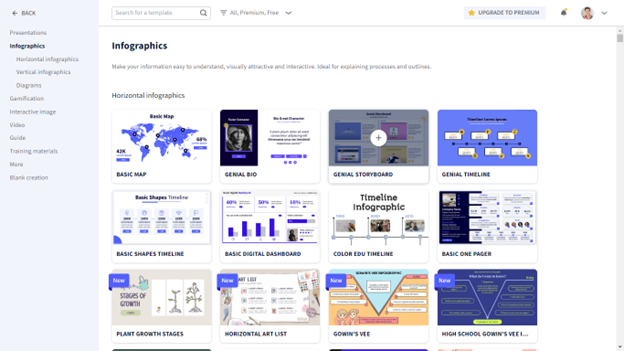
Step 3. Customize your project
Now it’s time to get creative! With a few clicks and drags, you can transform your project with text, images, videos—whatever media elements inspire you. The drag-and-drop editor lets you easily customize content in order to bring your vision alive on the canvas.
Genially also offers a wide range of design tools and effects to help you customize your content further. You can change the font, color, and size of your text, add animations and transitions to your elements, and much more.
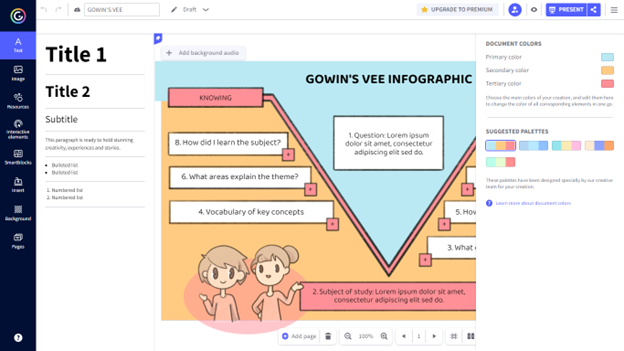
Step 4: Add interactivity
With Genially, you can bring your projects to life with engaging interactivity! Craft a range of interactive elements, from buttons and hotspots to more dynamic features, that give viewers the opportunity to explore different aspects of your content by clicking around. See what kind of captivating experiences you’re able to create for users when they dive into your project.
To add interactivity, simply select the element you want to make interactive, and click on the “Interactivity” tab in the menu. From here, you can choose from a wide range of interactive options, including buttons, hotspots, pop-ups, and more.
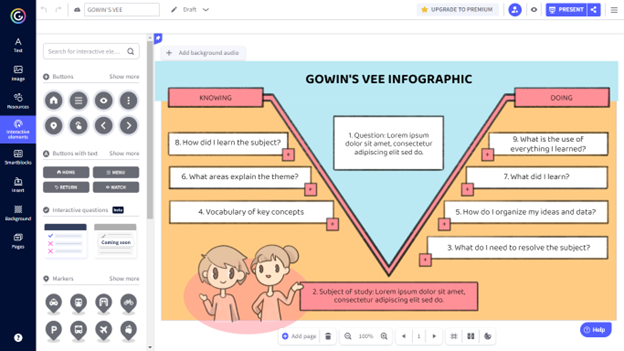
Step 5: Publish and Share
Now that you’ve crafted the perfect Genially project, it’s time to show off your hard work! Use Genially’s publish option to share your creation to the world. You can either share it in public or have it embedded privately to your training materials.
You can also share it to your social media accounts, learning management systems (LMS) or via email.
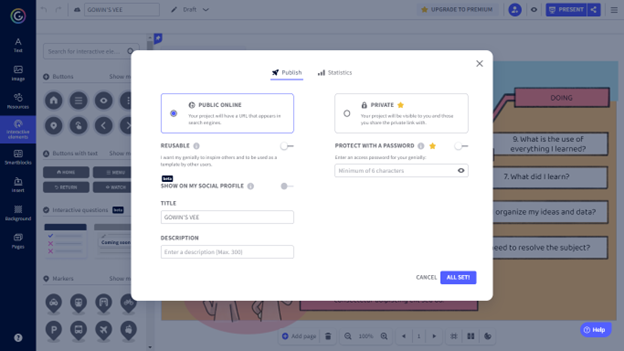
Final thoughts:
Genially is a powerful tool for creating interactive and engaging multimedia content. By following these simple steps, you can create your own Genially projects in no time. With its wide range of templates, customization options, and interactivity features, Genially is a must-have tool for anyone looking to create multimedia content that stands out from the crowd.
READ: Genially Review – Pros and Cons, Features, Making Infographics

