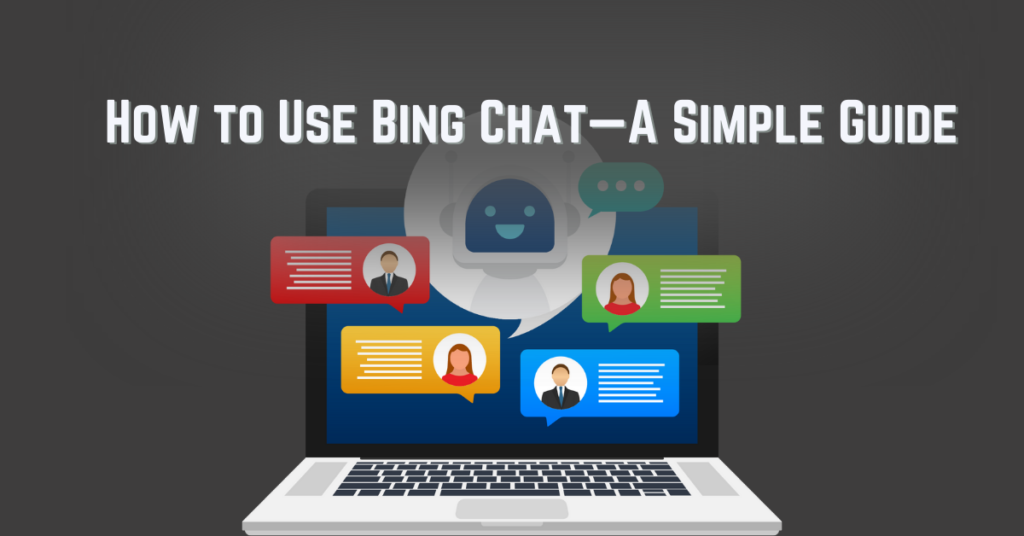
A Step-by-Step Guide on How to Use Bing Chat
Are you looking to streamline your online experience and get quick answers to your burning questions? Bing Chat is the solution to your answer. With Bing Chat, you can easily access a helpful and interactive chatbot right from your Microsoft Edge browser. In this blog post, we will give you a simple step-by-step guide on how you can access and use the new Bing Chat.
Here is how you do it:
To get started, open your Microsoft Edge browser on your computer or mobile device. If you don’t already have it, you can download it from the Microsoft Store.
Next, head over to www.bing.com/new and sign in with your Microsoft account. If you don’t have one, no worries, you can create one for free.
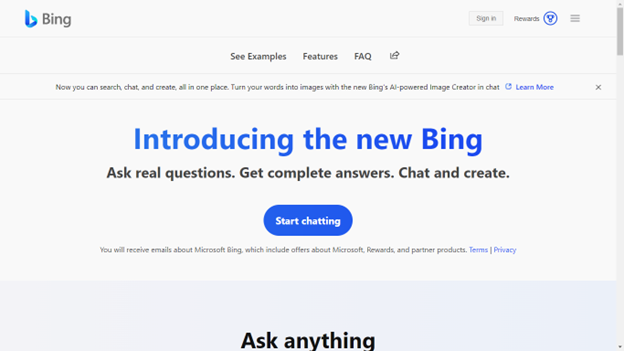
Once you’re signed in, click the “Join the waitlist” button to request early access to Bing Chat. Don’t worry, you’ll be approved right away!
After gaining access, click on the Bing (discovery) button in the top-right corner of your Edge browser. You’ll see a chat bubble with a magnifying glass inside—that’s the one!
Click on the Chat tab to start interacting with the Bing Chatbot. You can ask the chatbot anything you want in natural language – from “Who is the best basketball player of all time?” to “How do I make a kite?”
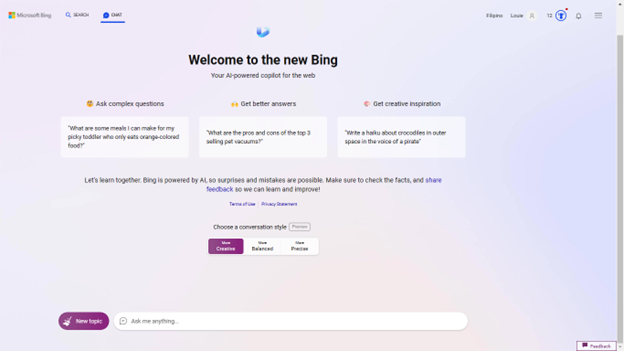
Furthermore, if you want to adjust the tone of the chatbot’s responses, you can choose between Balanced, Creative, or Precise options under the “Tone” section.
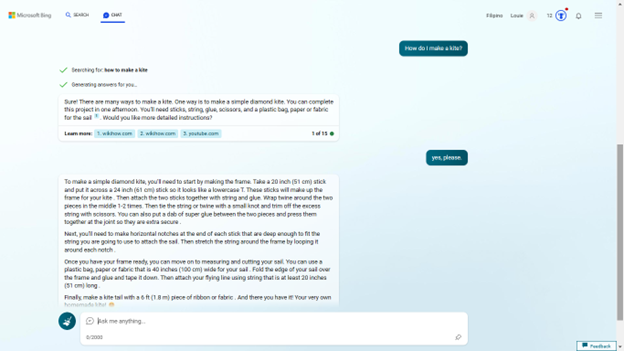
Additionally, it also offers a Compose tab where you can create different types of content such as emails, articles, ideas, or paragraphs.
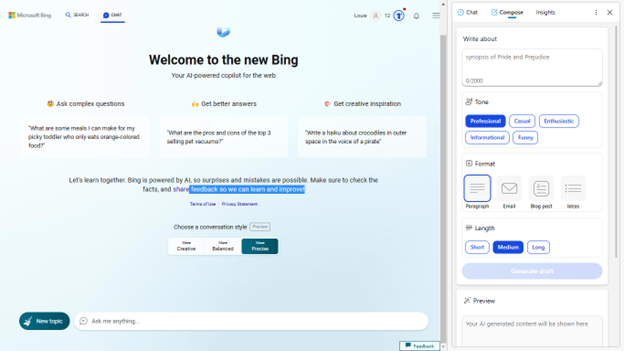
If you want to get insights related to the web pages you’re viewing on Edge, simply click on the Insights tab to see relevant information from Bing.
With Bing Chat, you can access a wealth of information and helpful tools right at your fingertips. I suggest that you give it a try today and see how it can simplify your online experience.
READ: The New Bing Search Engine: Reinventing Online Searches

