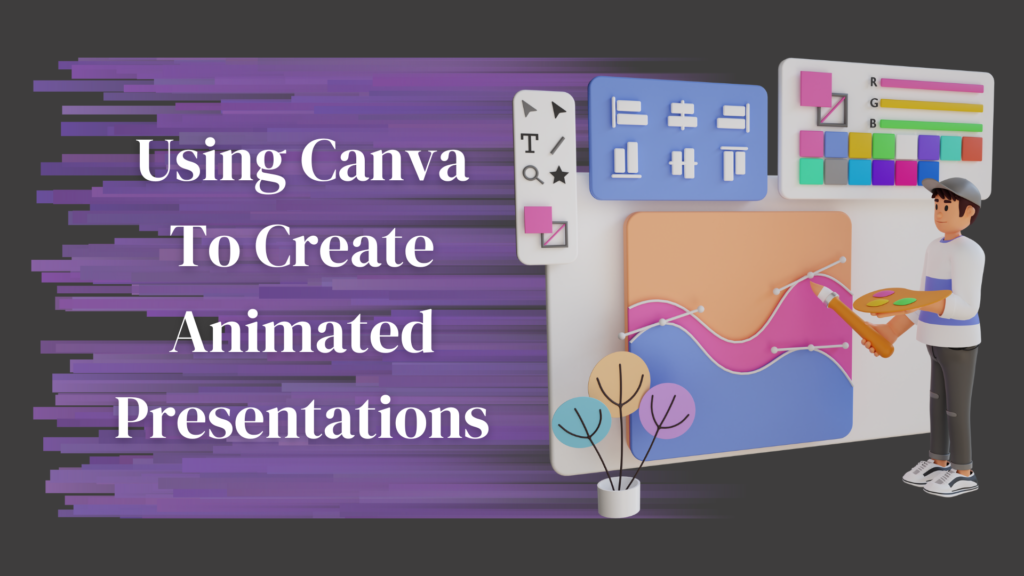
What is Canva?
Canva is a free graphic design tool for creating projects, such as presentations, business cards, invitations, infographics, and social media graphics for education and businesses. The platform contains thousands of professionally designed templates, making graphic designing more straightforward. It also utilizes an uncomplicated drag-and-drop interface suitable for individuals with minimal to no graphic design experience.
In this blog, I will narrate my experience with Canva in creating an animated presentation. Is it better than the other presentation software available on the market? Is it easy to use? Are the templates good? I will share everything below.
Creating Animated Presentations in Canva
My broad experience in creating an animated presentation in Canva is overall positive. I have not encountered many problems in finishing my project. I have enumerated and explained the four points I think Canva excels in as software for animated presentations.
Before diving into the points, I’d like to share how I created my account. I was invited to a Canva Teams account by our CEO. It has all the features of Canva Pro plus additional features that are helpful for collaboration and business. But, generally, creating an account will take less than three minutes (email confirmation included). You can opt to use Canva on the browser, but I would say that downloading the app is worth the time.
The pricing of Canva Pro is relatively affordable.
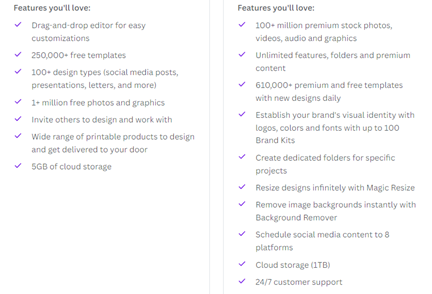
The Pro subscription only costs $12.99 monthly, or save 16% less if you pay an annual payment of $119.99.
The attached photo shows the comparison of the free version (left) and the Pro version (right). With the Pro subscription, you’ll have access to 300,000+ more templates, 99 million more stock photos, audio and graphics,
brand kits, a handy background remover, and more. I was able to use these features in creating my animated presentation. The wide variety of templates already prepared made the selection easier.
It is Accessible Everywhere
Another thing I love about this software is that I can access it everywhere, even on my phone, as long as I have an internet connection. Some parts of the project I adjusted while lying on my bed. That is tremendously convenient. When a sudden revision or idea pops into your mind. You can immediately apply the modifications or make the idea to life with just your smartphone.
Using Canva is Time-Efficient
The premium templates available in Canva for animated presentations made the task easier. I just needed to scroll down to find the perfect design match for my project. The option to filter out designs based on styles and themes (placed on the left side of the interface) assisted in looking for my desired presentation design. I did not need to start from scratch and devote additional time to brainstorming and conceptualizing. These templates have animations already applied to them. Just another element automatically finished for me. I was surprised that that was the case, as I expected myself to apply the
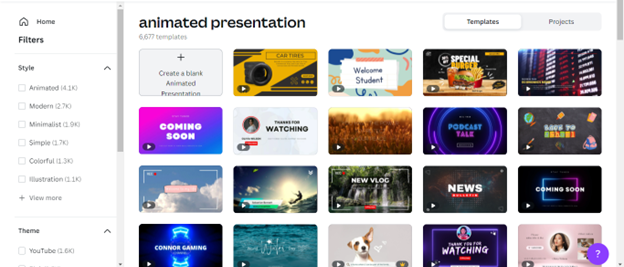
animations for the components individually. Do not fret if you prefer to choose the animations on every presentation element one by one; you also have that option.
However, suppose you are busy and have minimal time for creating your presentations. In that case, you can choose not to change anything with the default animation or discover adding page animations Canva has for you. I mainly dabbled in using the page animation as they are sufficient for the needs of the project.
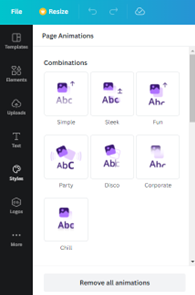
Aside from the animations, pre-made styles are also at one’s disposal. I just used one of the pre-made styles for my project and shuffled the style to attain my desired colors on my elements.
Also, I’d like to express my gratitude for the auto-save feature. If you’re like me, who’s immensely forgetful and always exits tabs without saving. Fear no more. Canva has your back with this nifty feature.
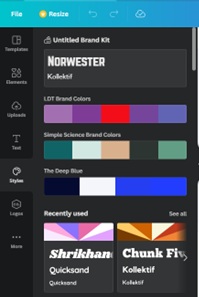
The Media Gallery is MASSIVE
Numerous photos are within easy reach to use for your projects. I have not used much specifically for the project I did, as the template came with its own set of vectors. Still, I had the time to explore and was surprised at how diverse and loaded their media gallery is. This just does not include photos but videos, tables, charts, stickers, lines, shapes, and more. They are available in Canva’s own media gallery. With this enormous number of media, a feature that will make you find the perfect media for you is expected. And, as I said earlier, this software knows how to make graphic-design time efficient. A filter feature is available for the media gallery as well.
You can choose to filter the media shown either by color or orientation. I think that this media gallery is a paradise for people who like graphic design, as you won’t need to purchase stock pictures or venture to other sites for royalty-free media.
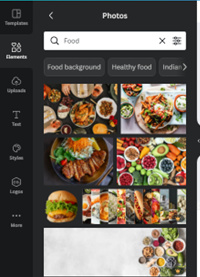
Sample Presentation!
You may click on the photo to view my sample animated presentation
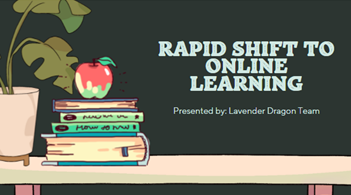
Cons of Using Canva
Since I have already shared the positive things about Canva, let me share what I find difficult with the software.
A slow internet connection can derail the creative process
As the offline mode is unavailable, editing slides and other elements can become slow if the internet connection is unstable. People with lower internet speed will encounter this problem, negatively affecting their performance. This is where desktop software like PowerPoint has its edge over Canva since it performs more consistently than the latter. However, this is not solely a problem of Canva, as this depends on the user’s internet speed.
Free users need to pay for some pictures
I can confidently say that the free version is sufficient to create exceptional material from Canva, but sometimes those are just not enough. Some of the photos you might want to use on Canva’s media gallery might need payment or a Pro subscription which essentially limits the artistic potential of the material you create. Thankfully, you can choose to upload your own media or subscribe to Pro, which is relatively cheap.
Final Thoughts!
Is it better than PowerPoint or Google Slides? I would confidently say that in some aspects, yes. The animations and designs are fresh, innovative and novel to me. In contrast, the provided template design from PowerPoint and Google Slides looks a bit dated for my taste. There is the option to grab a free template from various websites, but that just adds to the tasks that I need to accomplish.
However, one thing that I am sure of is that PowerPoint has more options for editing elements like shapes and photos. With PowerPoint, there is a feature where you can customize the points of your shape, fill it in with whatever color or texture you want, add shadows, reflections, etc. PowerPoint provides a more advanced element of customizing features. If you prefer to have that freedom, PowerPoint is the tool for you.

